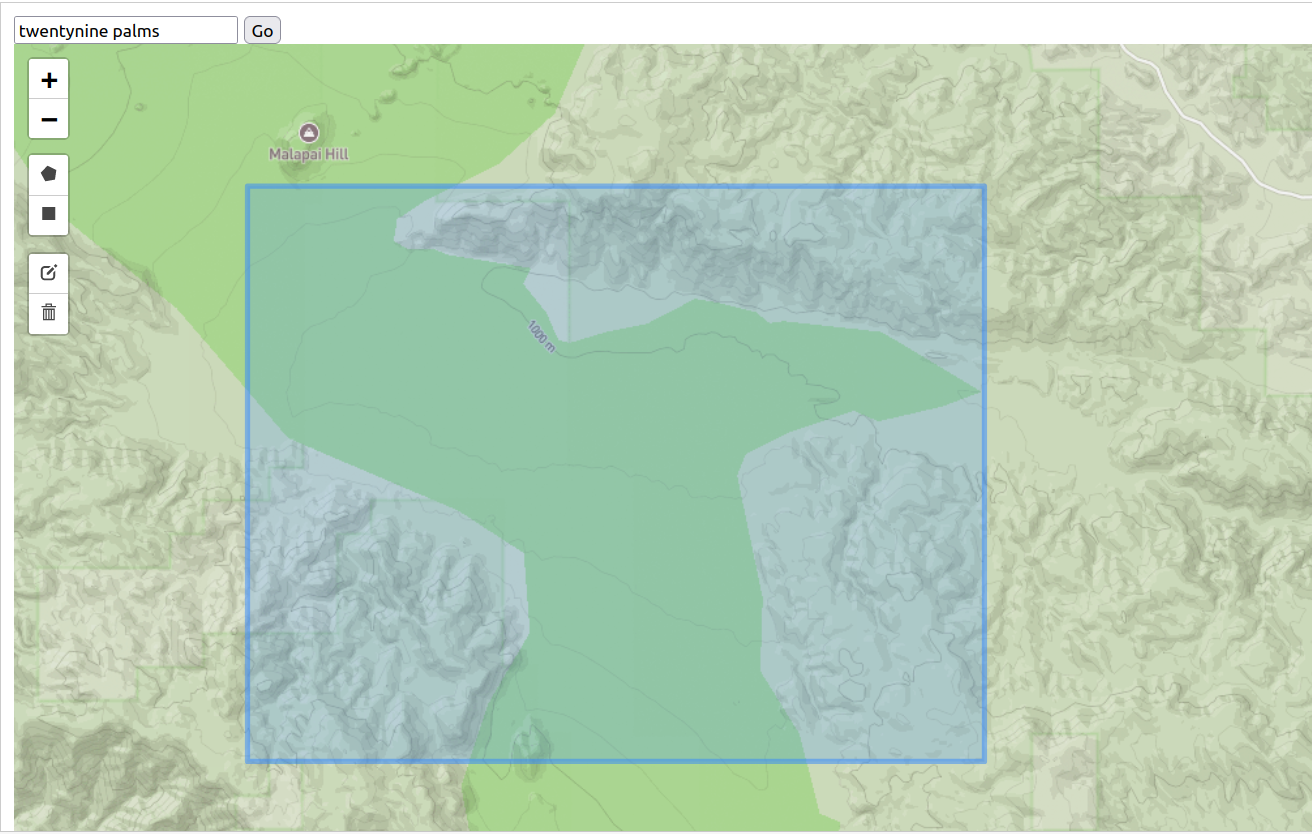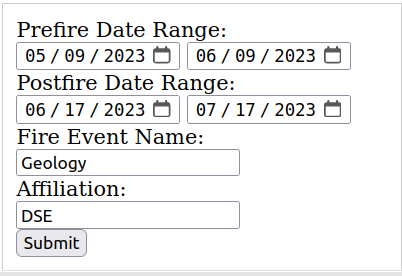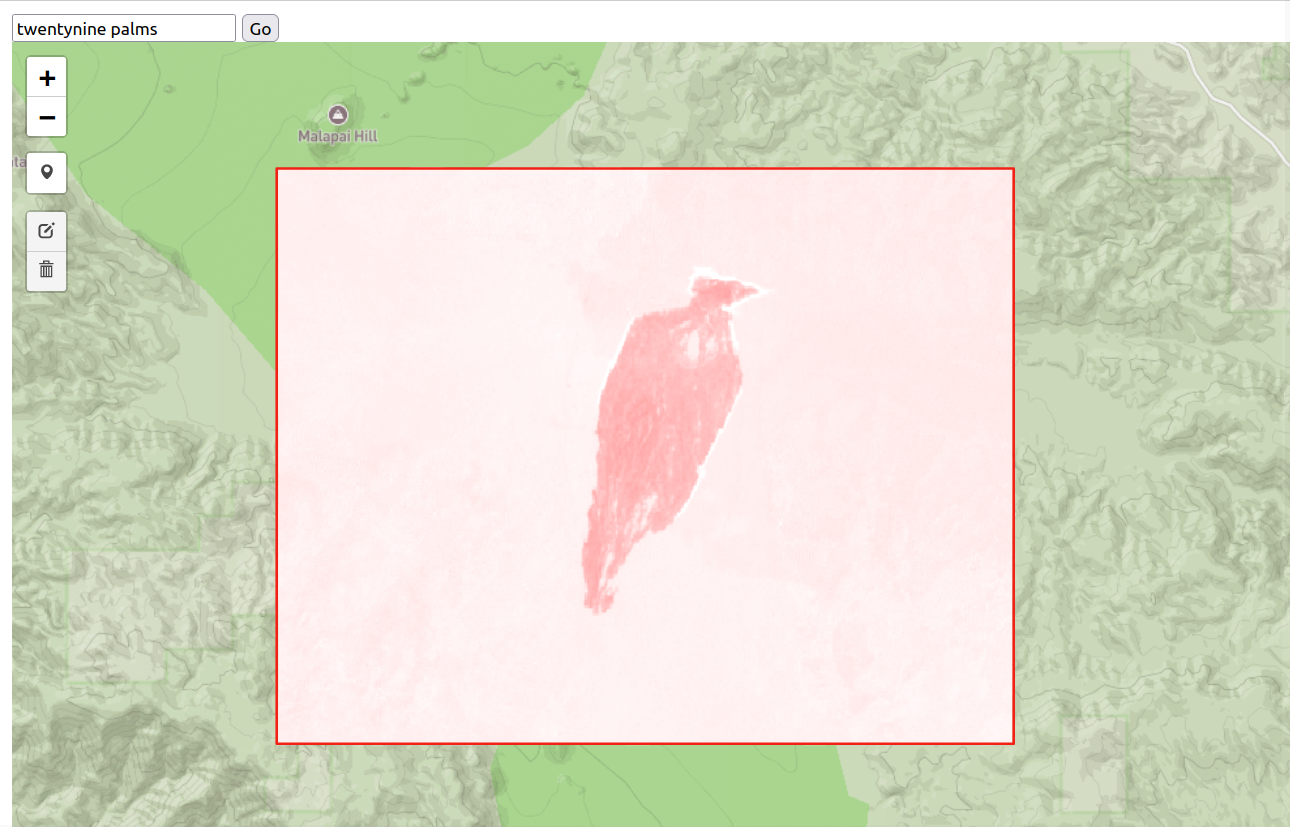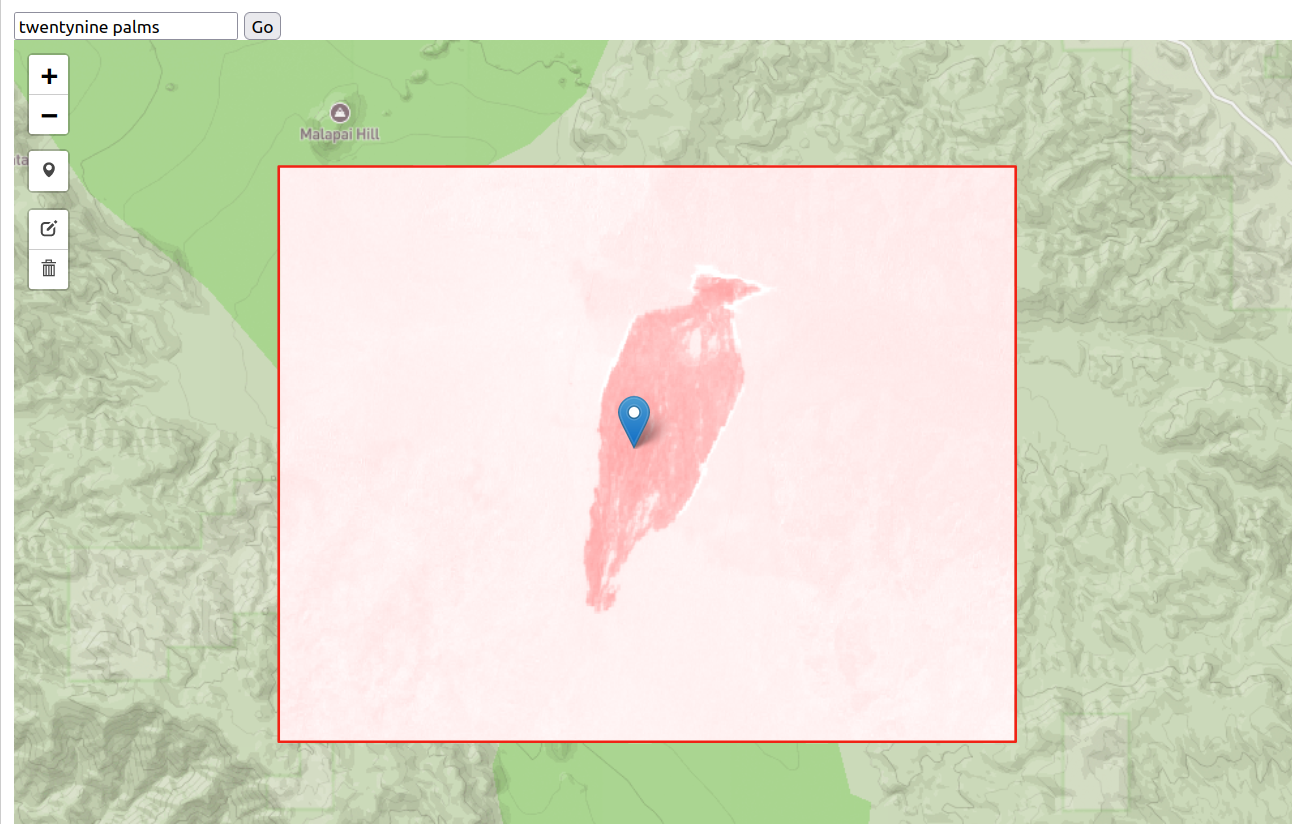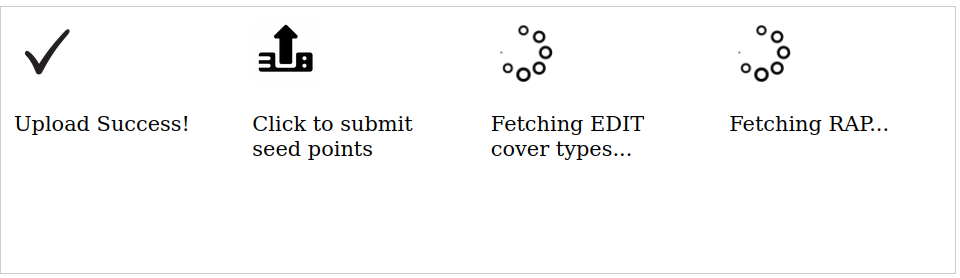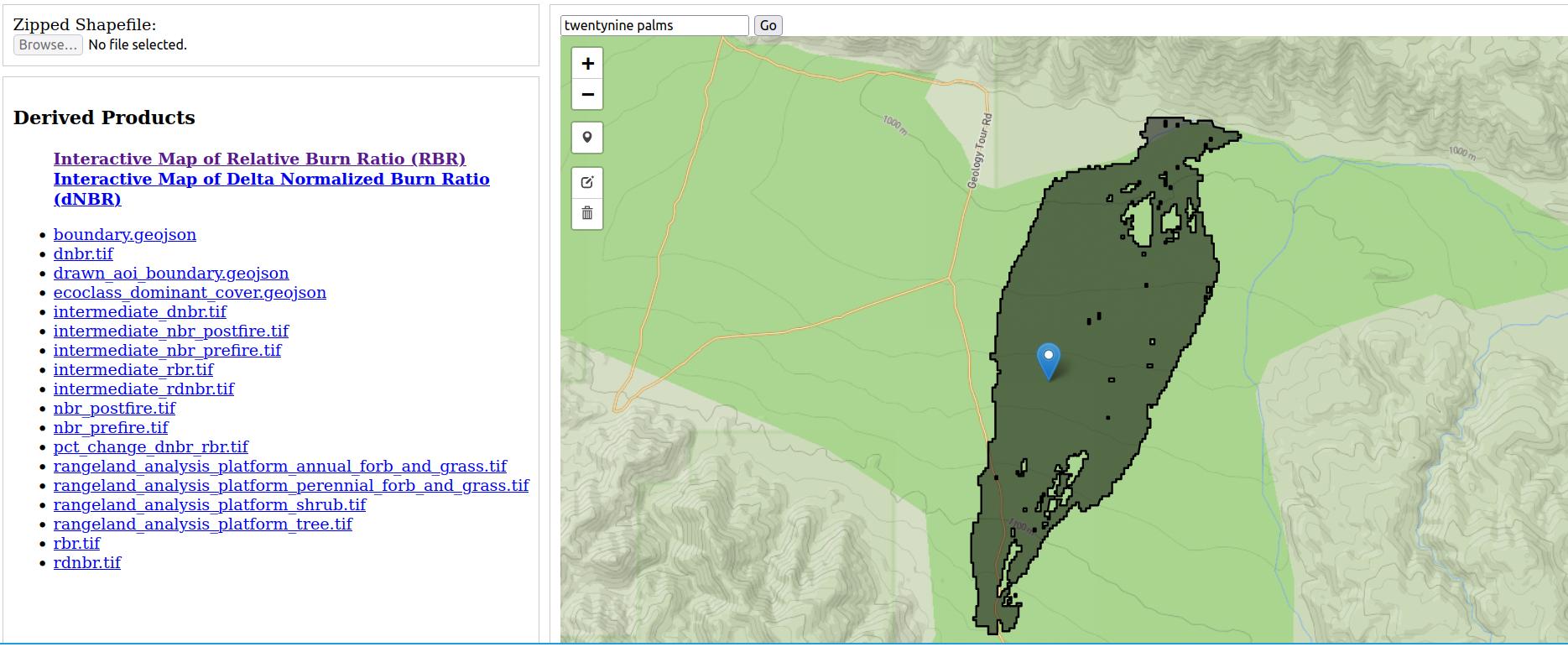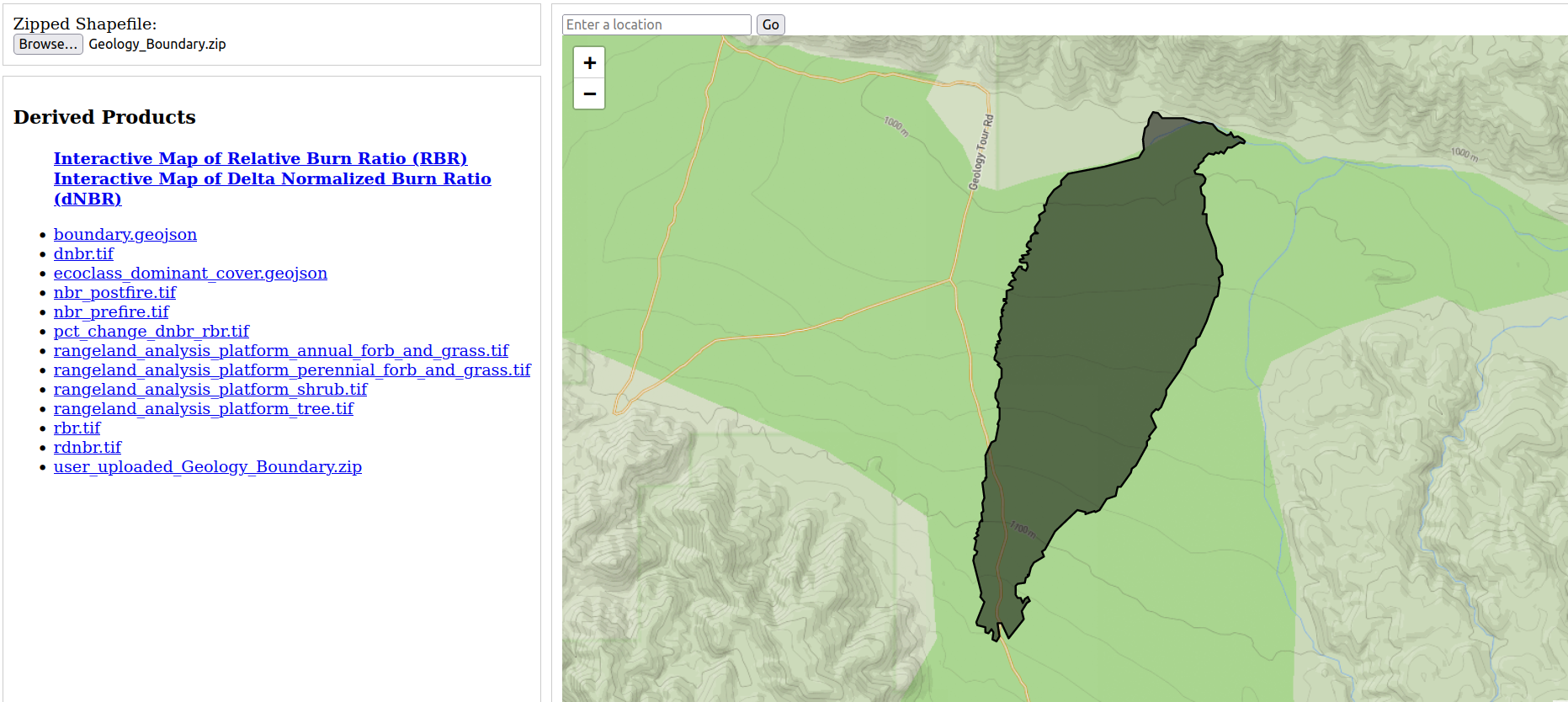How To
User Process
Begin by visiting the Upload page. There are two ‘routes’ you can take to upload a fire event, one where you upload a shapefile defining a pre-defined fire boundary, and another where you provide an appromixate idea of where the fire is.
In either case, you will provide the following information:
An area of interest
- This will be the area where the fire event occurred. You can either upload a shapefile defining the burn boundary, or you can draw a polygon on the map to define the area of interest. Both routes are described below.
Date Ranges
- Pre-fire and post-fire date ranges to collect imagery. The wider this window, the more satellite passes will be included in the analysis.
Affiliation
- The name (or acronym) for your group or organization. This is used to group individual groups’ or users’ disturbance analyses within the Directory.
Fire Event Name
- A unique name for this particular fire event. After analysis, you’ll be able to look within your
Affiliationand find the fire event by name in the Directory.
Affiliation and Fire Event Name must be unique - if you use a combination that exists already, you will overwrite the products derived from a previous analysis. Feel free to do this intentionally if you want to test out a few options for date ranges!Backend Process
After submission, the tool will:
Step 1
Upload the burn boundary to the backend server (or derive it using your defined AOI)
Step 2
Collect satellite imagery for your selected dates within the burn boundary, producing fire severity metrics. As of now, Sentinel2 imagery is collected via Microsoft Planetary Computers’ STAC API.
Step 3
Attempt to fetch Ecological Dynamics Interpretive Tool dominant cover information.
Step 4
Attempt to fetch Rangeland Analysis Platform biomass data.
If all four of these processes succeed, you will be presented download links for all of the analytical products generated, including an interactive map visualizing the results. If, at any time, you’d like to access these again, you can simply visit the Directory, where you can select your affiliation and fire event name once more to access these files again.